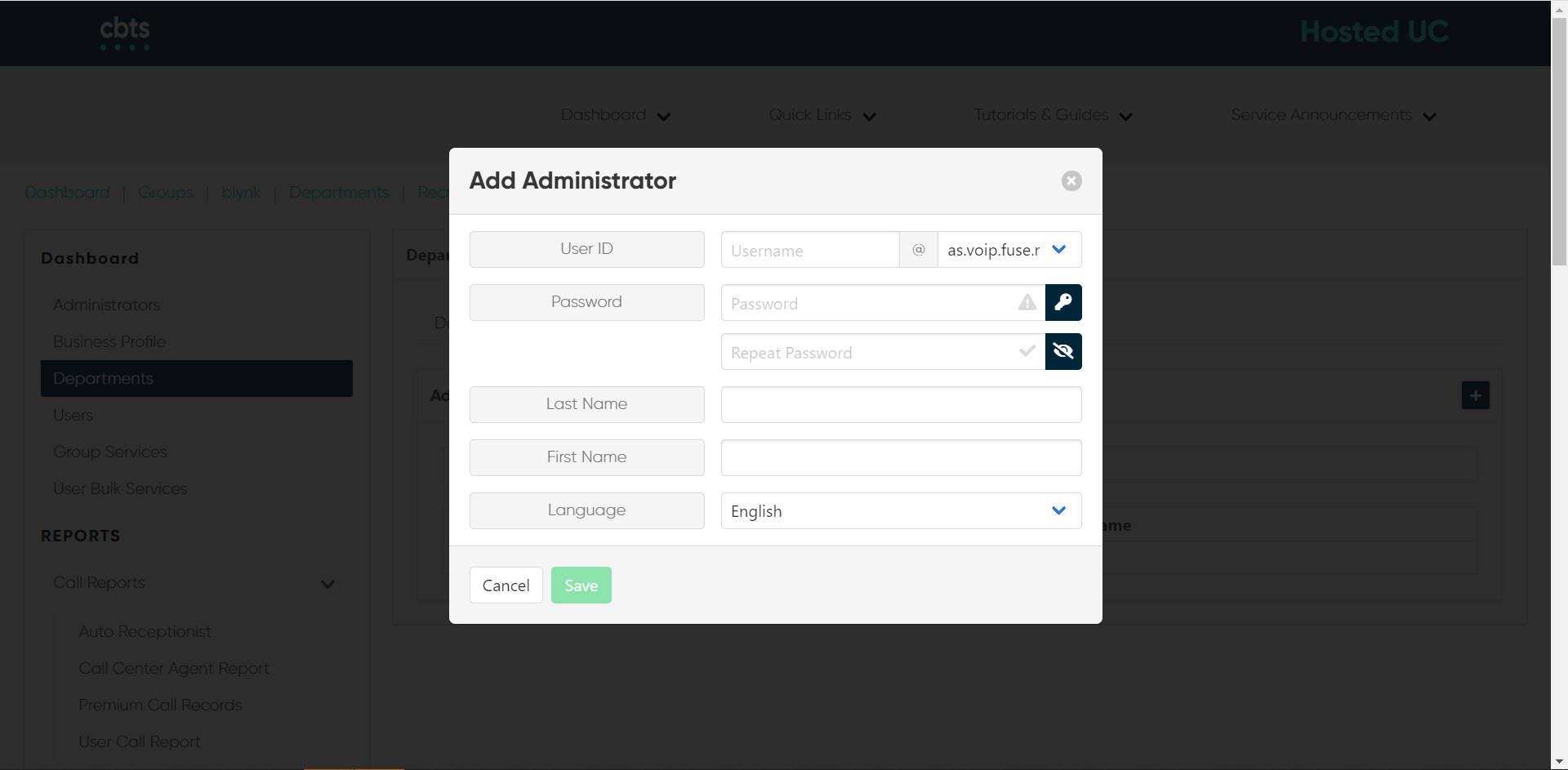Departments
The Departments section of the admin portal lists all the departments in your group. Departments represent subsets of users within a group and users represent individuals within a group or department. Creating departments allows you to create a department administrator. With this feature, those specific department administrators can then control a small subset of users.
As a group admin, you can add, modify or remove departments, as needed. This guide reviews those steps.
Add a Department
- From the group dashboard, select Departments from the left-hand menu.
- Here you will see a list of departments assigned to this group/location. To add a department, select the Plus icon.
- Enter the Name of the department.
- If applicable, enter the Parent of the department.
- Enter the Calling Line ID Name (CLID).
- If applicable, assign the department a phone number in the CLID Number field.
- Select Save to save your changes and add the department.
Modify a Department
Once the department is created, you can modify the setting at any time. You can also add an administrator to the department, once created.
- From the departments page, select the department you would like to modify.
- Select the Settings icon in the upper, right-hand corner.
- The Edit Department pop-up will appear. Modify the areas needed and select Save to save your changes.
- To add an administrator to a department, select the Admin tab.
- Select the Plus icon.
- Enter the User ID and Password for the administrator.
- Enter the Last Name, First Name and Language.
- Select Save to save your changes and add the department admin.
Delete a Department
- From the departments page, select the department you would like to remove.
- Select the Settings icon in the upper, right-hand corner.
- The Edit Department pop-up will appear. Select Delete to remove the department. You will be prompted to confirm.