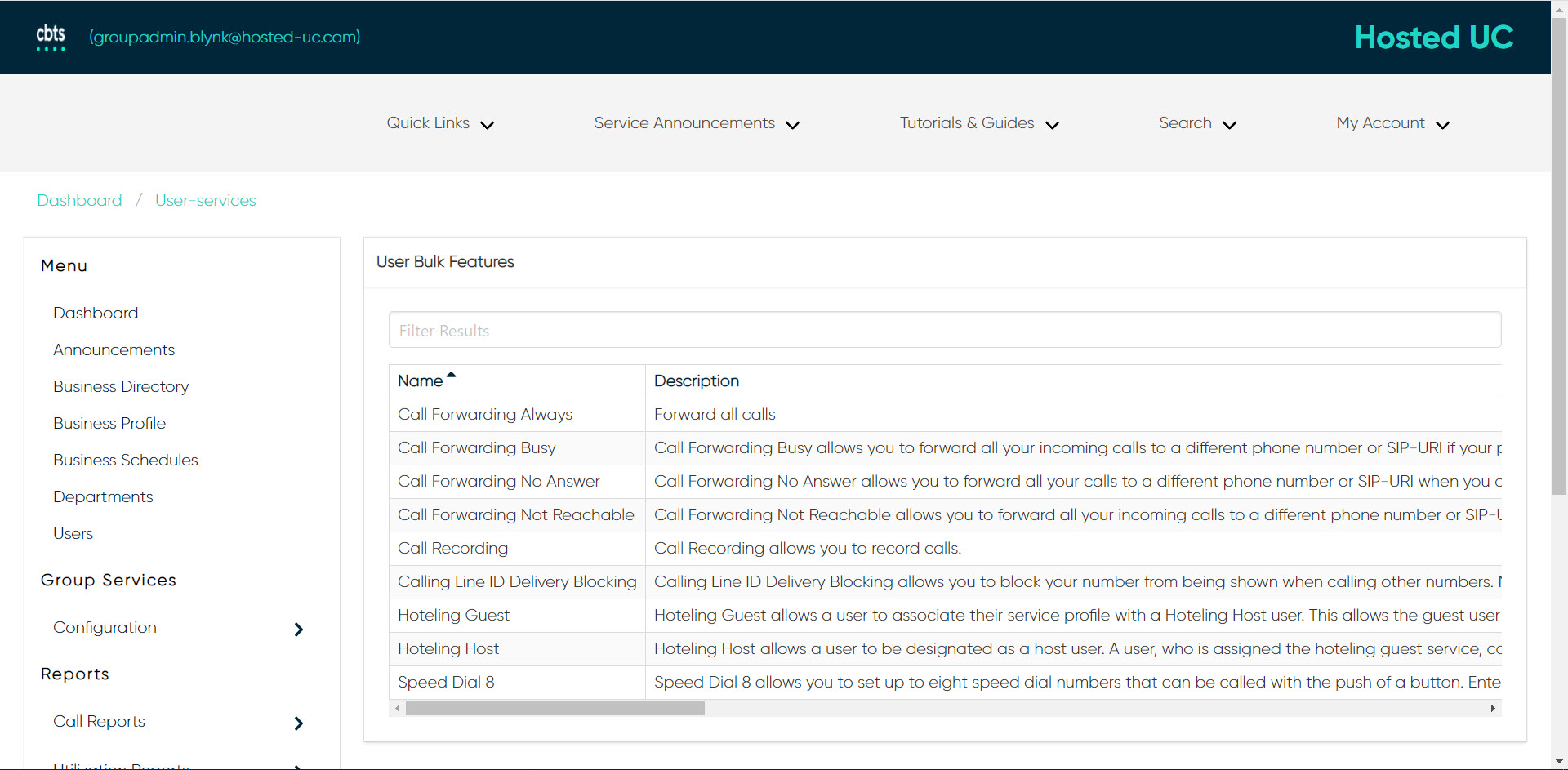Users
This guide reviews how group administrators can view and modify user services in bulk. For steps on how to modify user settings by user, see the User Services help guides.
To view and modify the assigned user services in bulk, follow these steps:
- From the group dashboard screen, select Users in the left-hand menu.
- On the User tab, is a list of all of the users assigned to this group.
- Select the User Bulk Features in the left-hand menu.
- Select the service you would like to view or modify. On this screen, you can see which users have this feature enabled/disabled.
- You can modify a single user by selecting the user.
- To modify multiple users, in bulk, select the Settings icon in the upper right corner.
- Then place a checkmark next to the users you would like to modify.
- Select the Checkmark at the top of the list.
- The Edit User window appears. Make your changes and then select Save to apply to all of the users that were selected.