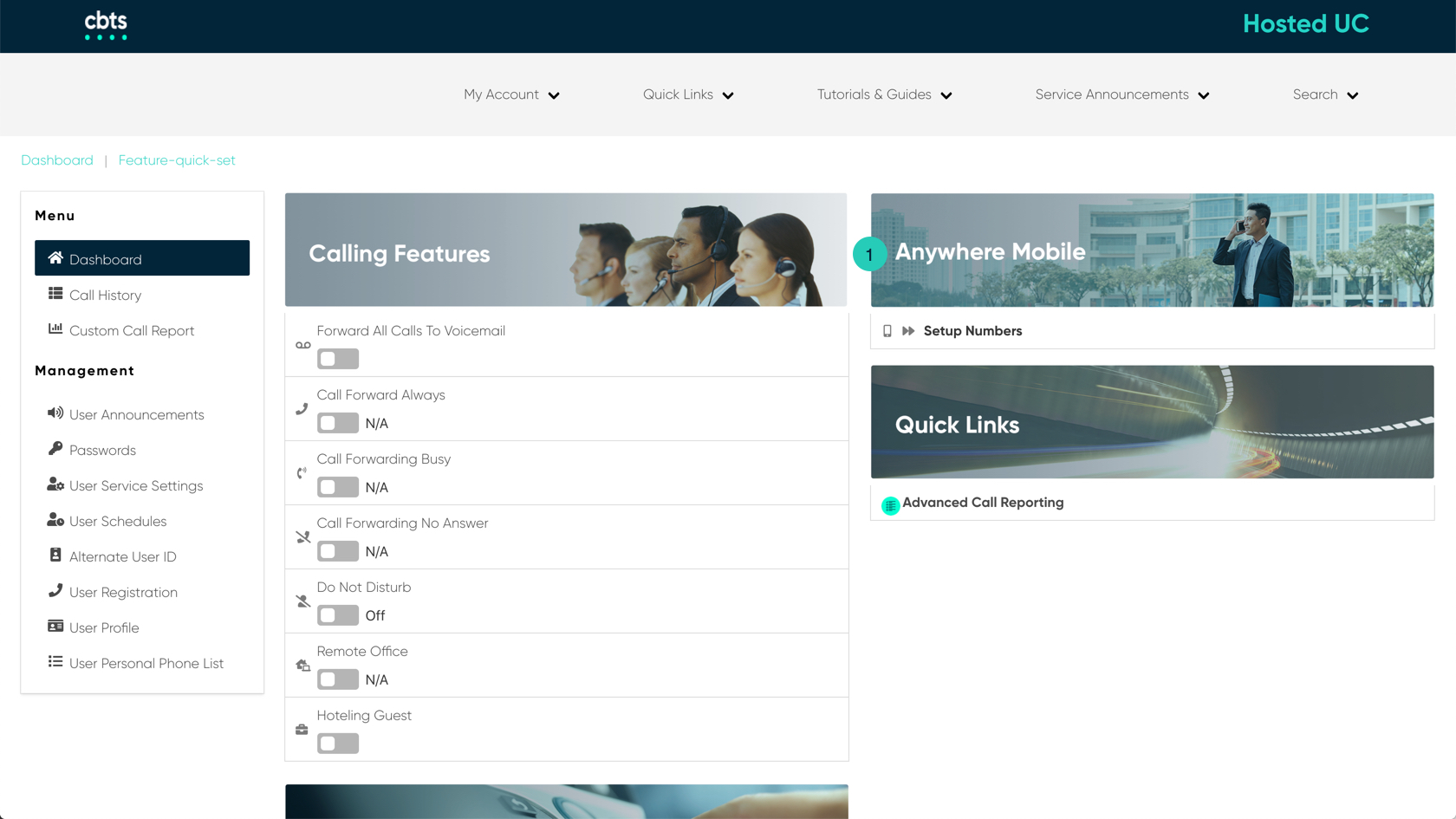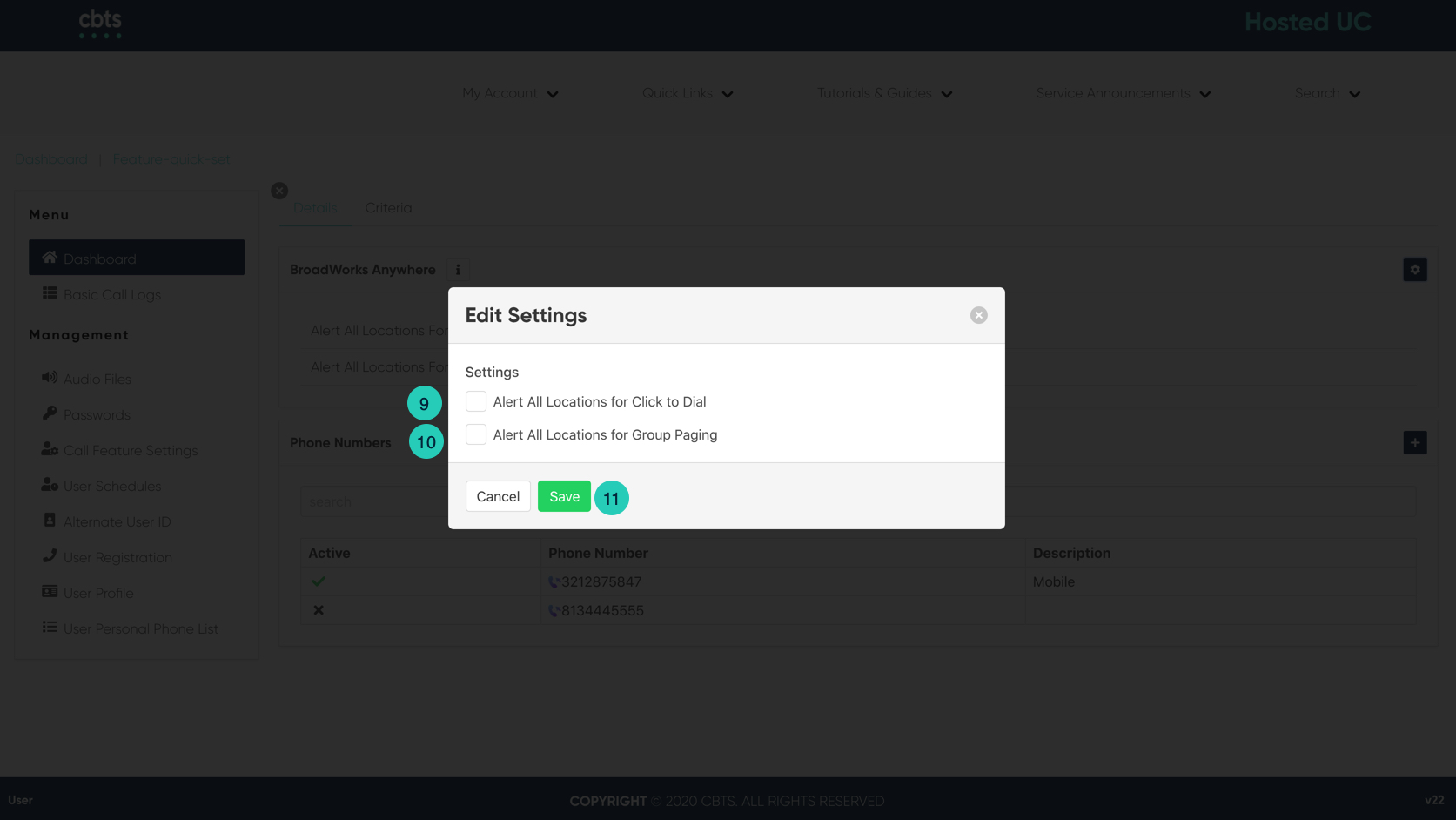Introduction
Office Anywhere (sometimes simply called “Anywhere”) is a Mobility feature that allows calls placed to a user’s office phone to ring any phone(s) set up with the feature. Most users designate their mobile phone as their “Office Anywhere” phone.
Basic Call History
- From the main dashboard, locate the anywhere panel. Click on the Set Up Numbers.
- It will take you to the Anywhere Setup page.
- To add a number, click the Plus icon on the Phone number table header. The Edit phone number dialog box will appear.
- Proceed to enter the phone number you wish to add along with the description in the appropriate fields.
- You can also add an Outbound Alternate Number as well. This number will show to respective recipients as your number when calling.
- For each Number you add, you can enable specific options, including:
- Is Active - this will enable the feature to on.
- Use Diversion Inhibitor - enabling this allows for a certain number of rings before moving to a different answering service, like voicemail or find me/follow me.
- Answer Confirmation Required - enabling this will have the call recipient press a key before being connected. This allows the recipient to know that a call was not sent to that direct line.
- Call Control - when enabled allows the user to access the system call control features (i.e. Call Hold and Call Forward) via Feature Access Codes.
- Click Save.
- To set the Anywhere Settings, click on the Settings icon. The settings window will appear.
- If you would like all phones that have been set up as Anywhere phones to be alerted when you place Click-to-Dial Calls, click the Settings button, then proceed to select Alert All Locations for Click-to-Dial.
- Additionally, If you would like all phones that have been set up as Anywhere phones to be alerted when you receive Group Pages, select Alert all Locations for Group Paging.
- Click Save when complete.