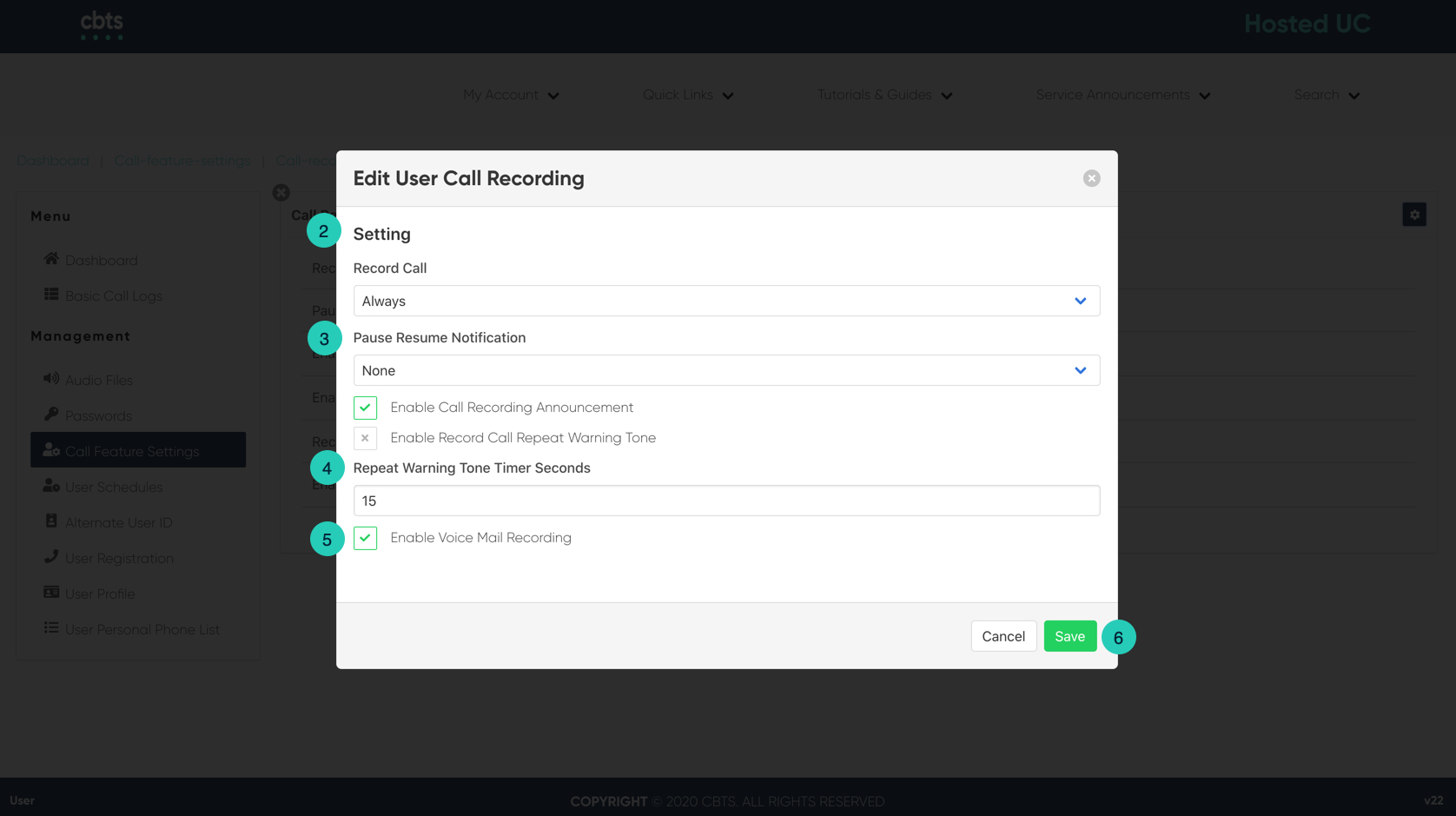Introduction
Call recording allows you the user to audiotape incoming and outgoing telephone calls for use in training, marketing, and other analyses.
Call Recording
- From the user dashboard, locate and click on User Service Settings.
- The Services page will appear.
- Proceed to locate and click on Call Recording. This will give you access to the Call Recording configuration page.
To Configure Call Recording:
- Click on the Settings icon within the Call Recording table to configure this feature.
- Proceed to select how you wish to record from the drop-down menu. These options include, Always, Never, On-Demand, Always with Pause and Resume, or On Demand with User-initiated Start.
- Next, select the Pause Resume Notification from the corresponding drop-down menu. Respectively, choose to Enable Call Recording Announcement and Record Call Repeat Warning Tone by checking the respective checkboxes.
- Then, from the drop-down menu, select the number of seconds you wish to repeat the warning tone.
- Lastly, you can enable Voicemail Recording by checking the enable checkbox.
- When complete, click on the Save button.