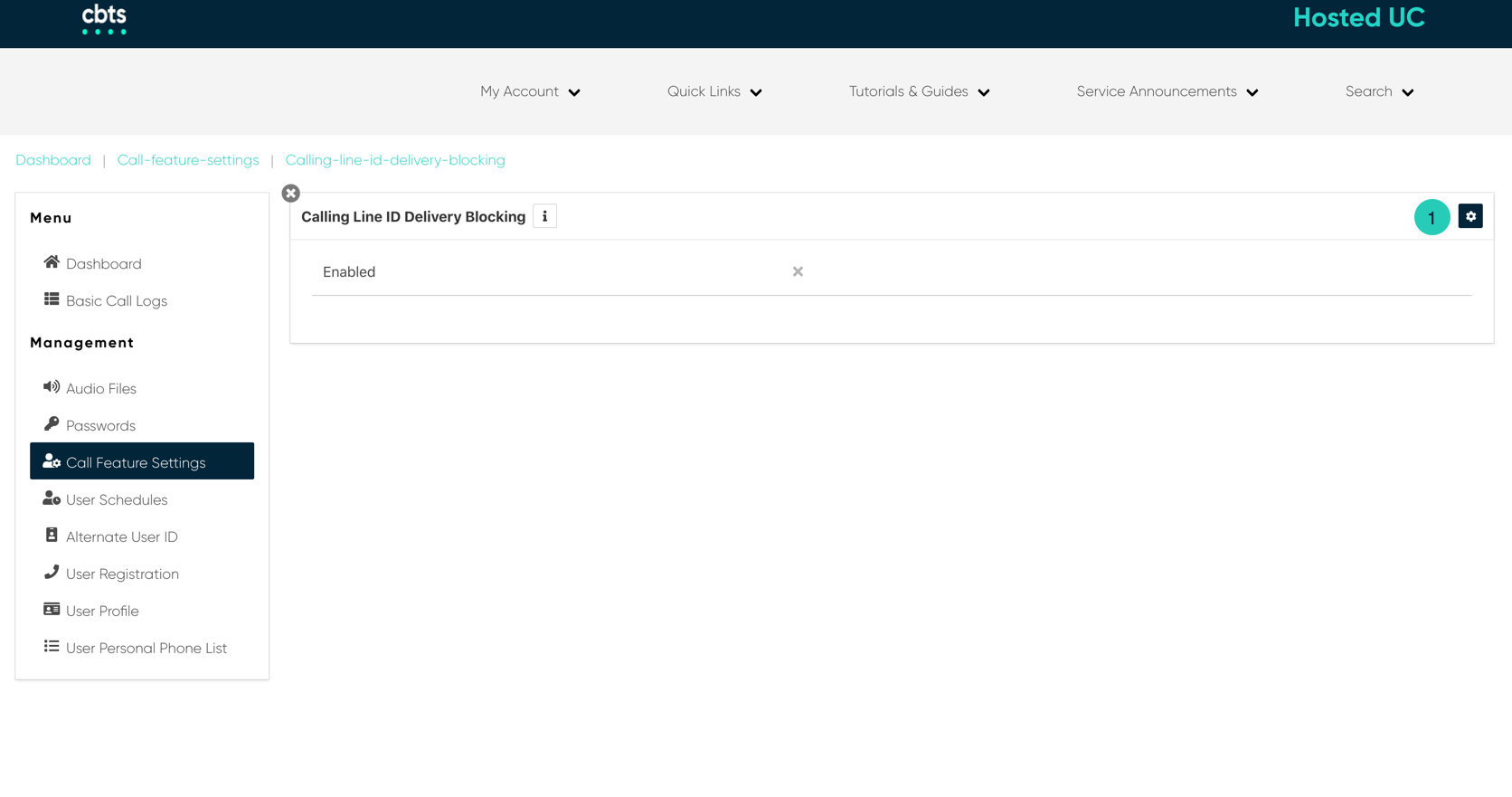Introduction
Calling Line ID Delivery Blocking allows you to block your number from being shown when calling other numbers.
Calling Line ID Blocking
- From the user dashboard, locate and click on User Service Settings.
- The Services page will appear.
- Proceed to locate and click on Calling Line ID Blocking. This will give you access to the Calling Line ID Blocking configuration page.
To Configure Calling Line ID Blocking:
- Click on the Settings icon within the Calling Line ID Blocking table to configure this feature.
- Proceed to check the checkbox next to Enable Calling Line ID Delivery Blocking to enable this feature.
- When finished, click Save. Your settings will now be saved.