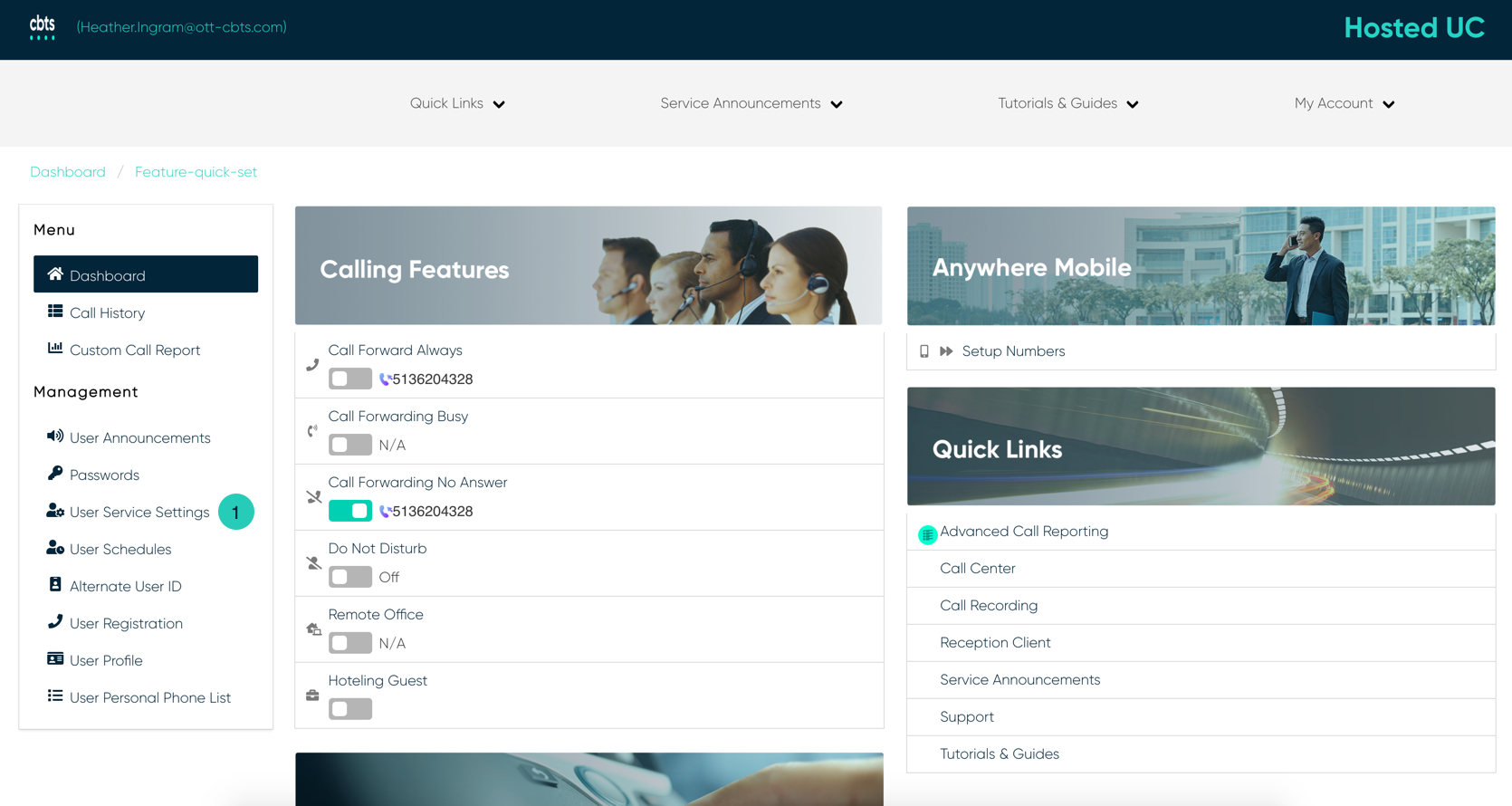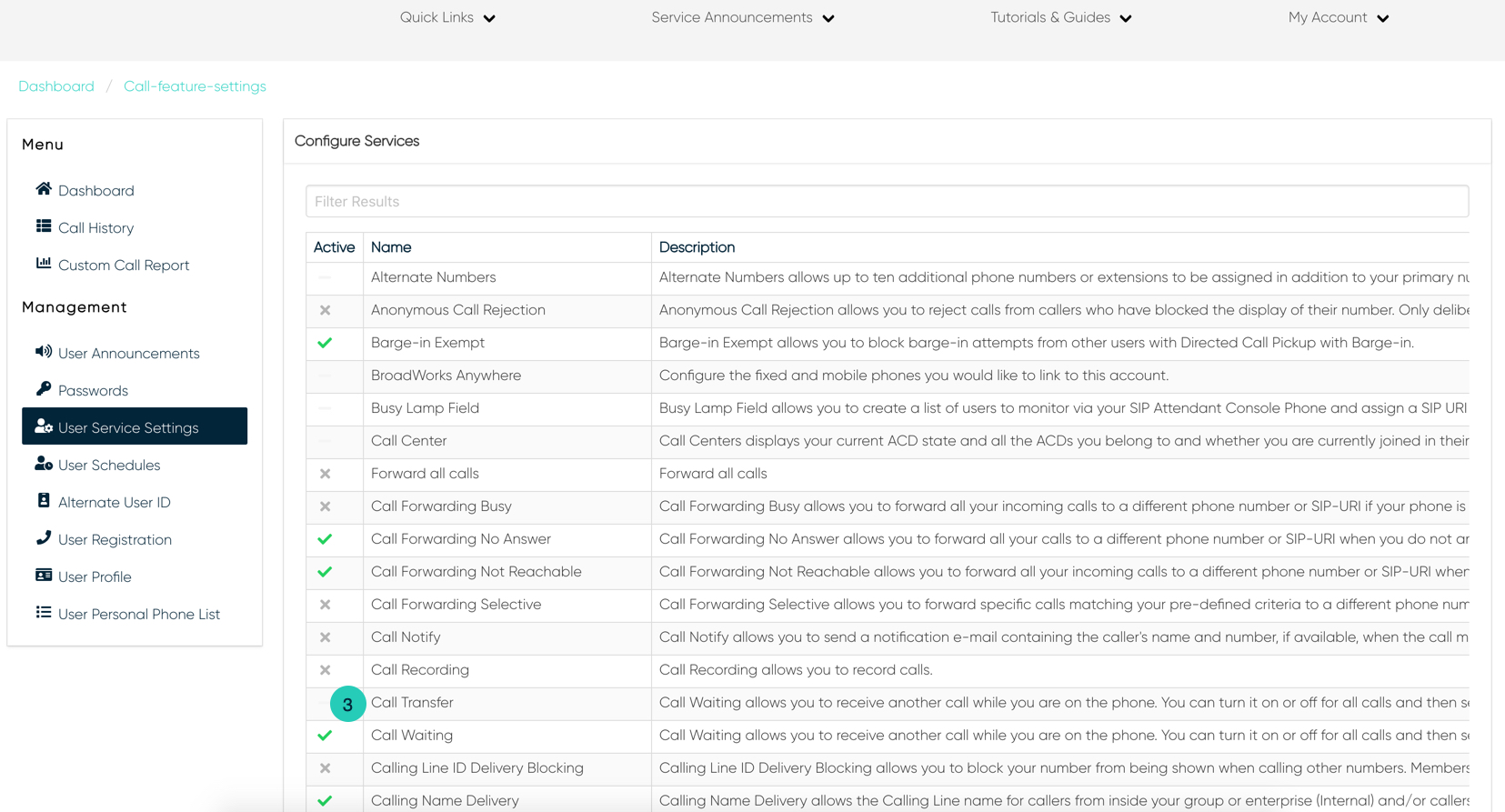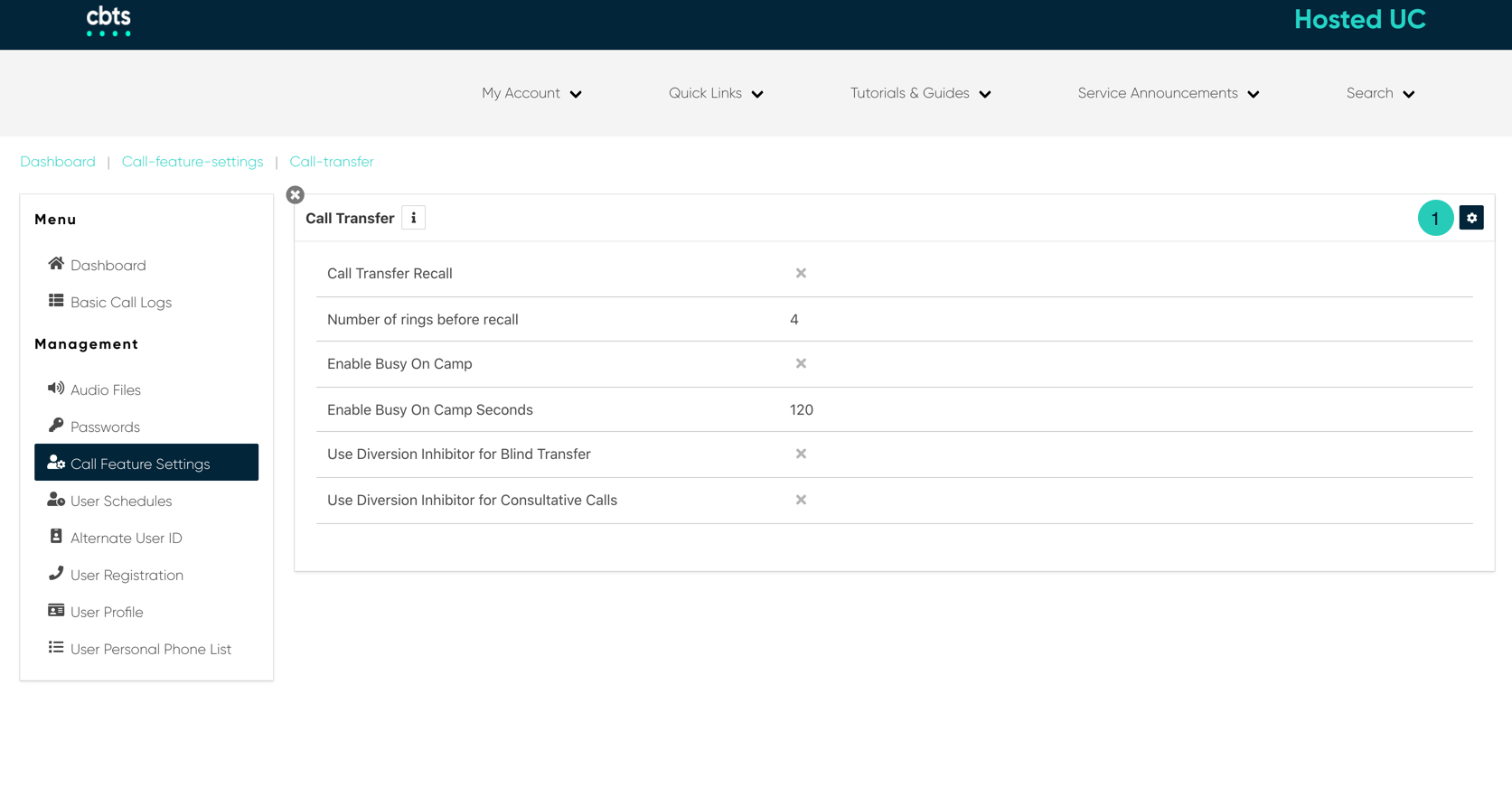Introduction
The call transfer feature enables a user to relocate an existing telephone call to another phone or attendant console.
Call Transfer
- From the user dashboard, locate and click on User Service Settings.
- The Services page will appear.
- Proceed to locate and click on Call Transfer. This will give you access to the Call Transfer configuration page.
To Configure Call Transfer:
- Click on the Settings icon within the Call Transfer table.
- Next under the General Settings section, configure the settings you wish to utilize by enabling the feature by checking the checkbox next to each corresponding feature setting.
- Then, input the number of rings for the call transfer.
- Lastly, input the number of seconds to Enable Busy On Camp Seconds if you wish to enable this feature, if not input 0.
- When complete, click the Save button to confirm changes.